Current Activity
Jim Chapple is now working full time on iphone/ipod touch and iPad applications.
Jim Chapple also works on Mac OS X Apps.
Please email Jim Chapple for support issues, information and quotes.
Pulse Monitor
- Record your pulse wherever you go. Either time it there and then using the handy timer or enter the known value from a pulse monitor machine.
- Enter the new pulse value and see it immediately on the graph view.
- Many cardiovascular exercise machines in the gym have pulse monitors built in but no way of recording the various readings. With this App you can quickly record the value given by the machine and after your workout see those values in the table and on the graph.
The small thumbnail images below will show larger iPad screenshots.
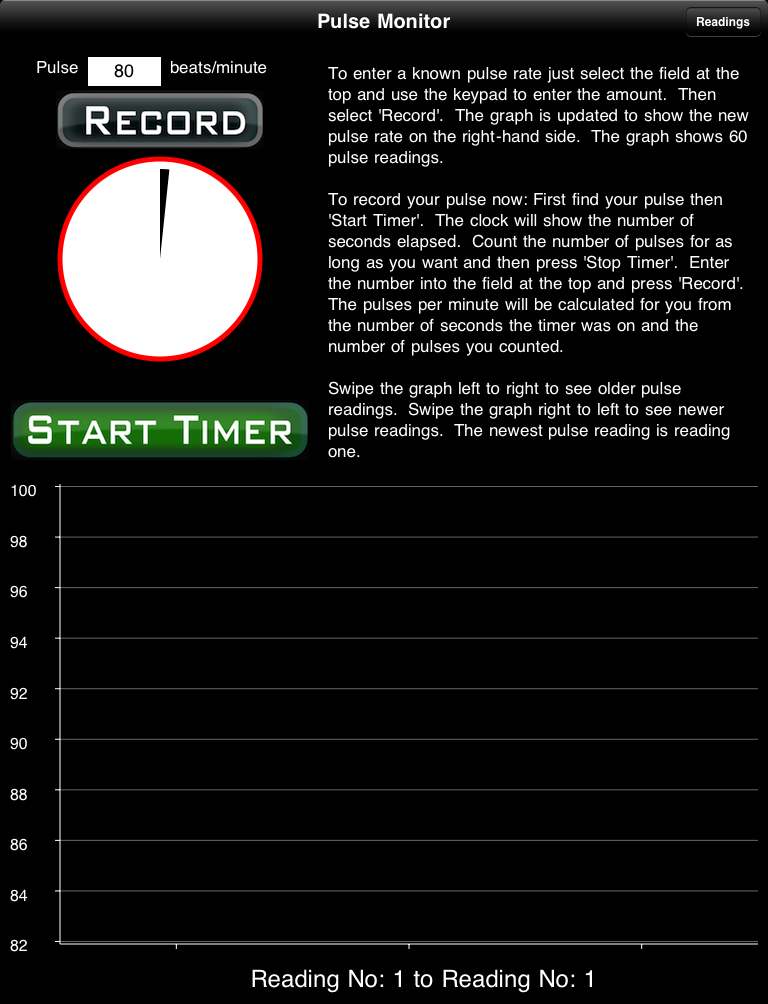

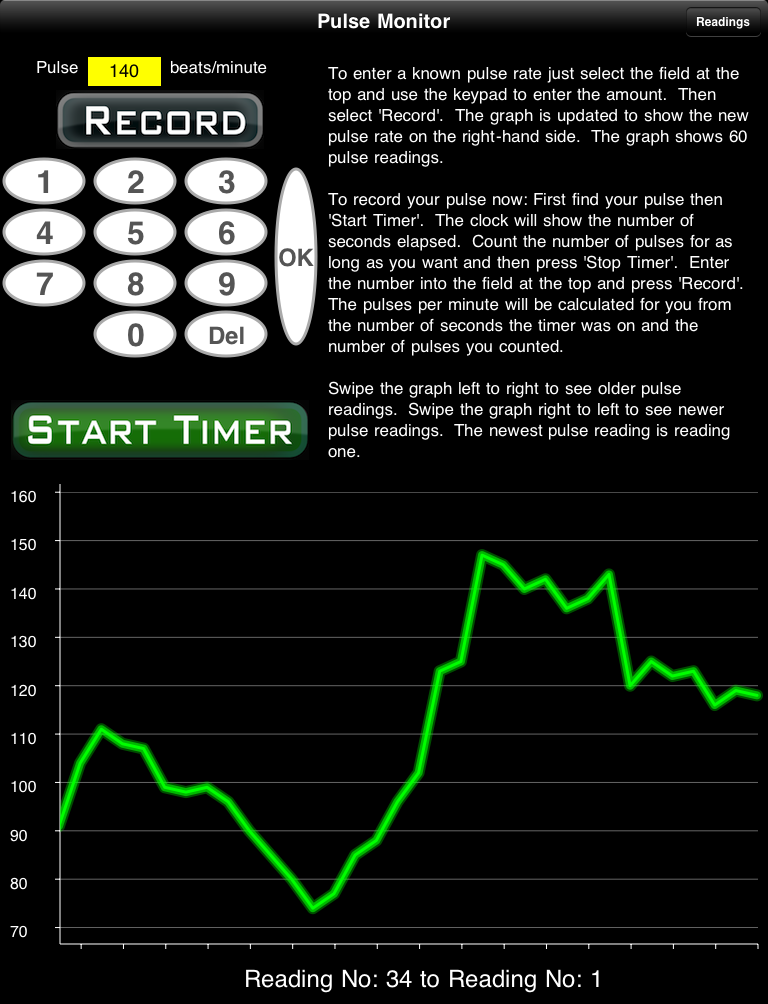

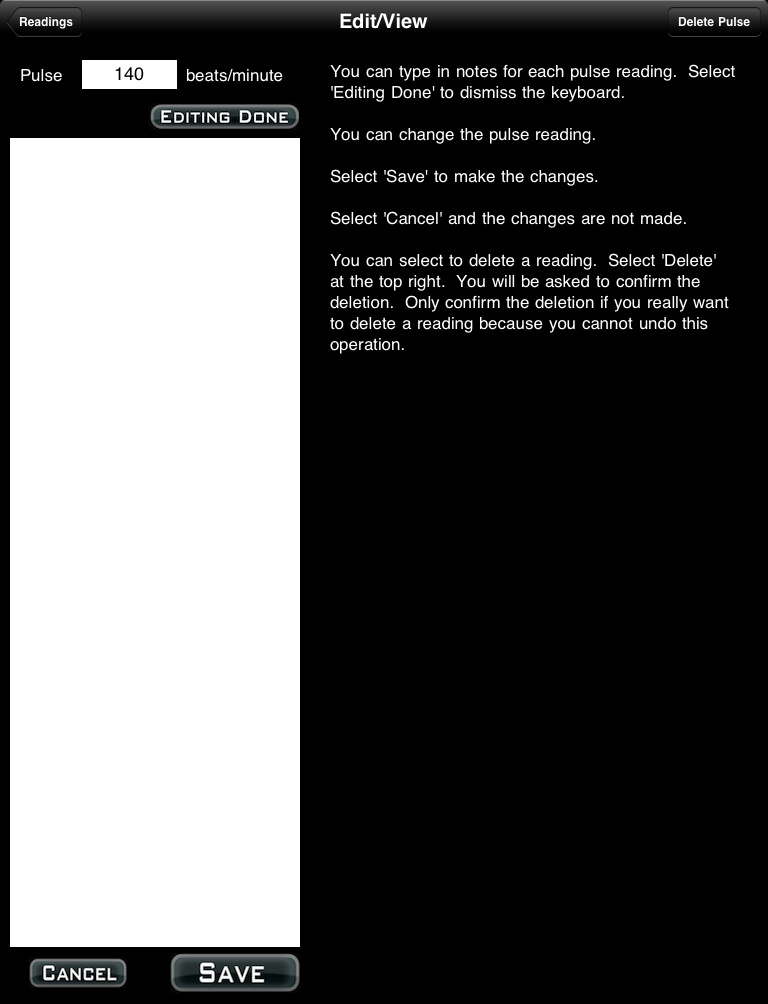
FAQ: This App does not work properly it keeps on crashing, why?
Sometimes Apps just do not download properly. You will need to download it again, for free, using itunes. See Apple Support Pages
About half way down the page there's a set of instructions that starts 'Reinstall the affected application'.
Once iTunes has it then you sync your device and it should then work. If it does not then please to contact me.
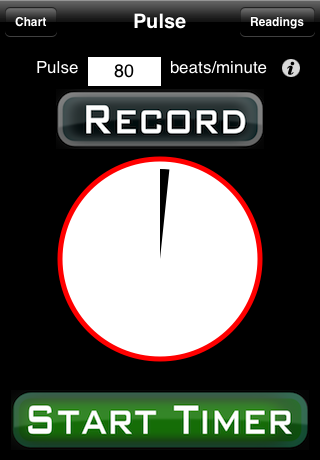
When the Application StartsThe App initialises itself to read all the last settings used and any previous pulse readings. Obviously the first time it starts there are no saved items. The main page is used to either record a known pulse reading taken from another machine or to determine your current pulse. If you know your pulse already then just enter the beats per minute in the field at the top and select 'Record'. The value will be saved. If you need to take your pulse then you first must find your pulse. Once you are ready to start counting you need to press the 'Start Timer' button. The timer will start to count the seconds that have elapsed. The red section shows how many seconds have passed. |
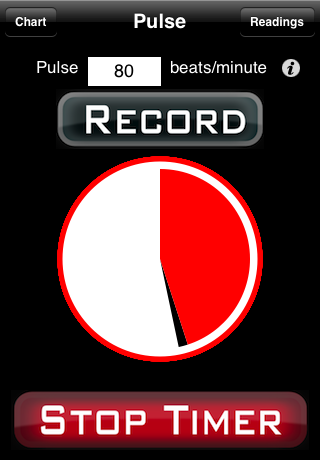
Stopping the TimerWhen you start the timer you start counting. You can count for a litle or as long as you want. When you decide to stop then stop the timer by selecting 'Stop Timer'. To record your count select the field at the top and enter the value you counted to and press 'Record'. The App takes the value you entered and adjusts it too take into account how long you timed for. For example, if you only timed for 30 seconds and the count was 42 then when you record the value the App will convert this to 84 beats per minute. |
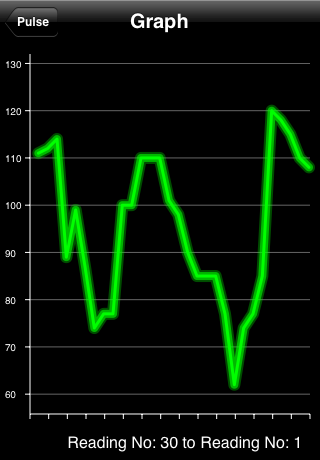
The Chart PageYou can reach this page by selecting 'Chart' on the main page. This page shows you a chart of 30 readings. The scale to the left shows you the pulse ranges. You can swipe left to right to see the older sets of 30 readings. Swipe right to left to see the newer sets of 30 readings. The latest reading is reading number 1. |
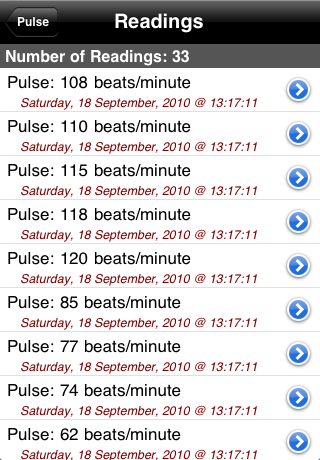
The Readings PageYou can reach this page by selecting 'Readings' on the main page. This shows you all the readings that you have entered. At the top in the header it tells you how many readings there are in total. The most recent readings are always shown at the top of the table. The oldest readings are at the end. Each reading has a details disclosure button. Select this to see the details for that reading. |
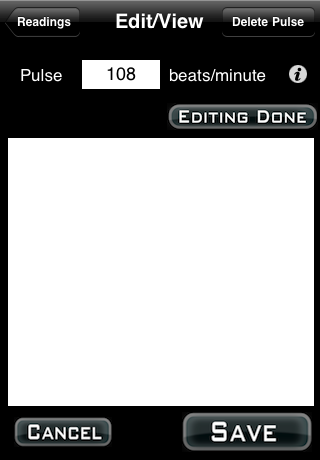
The Edit/View Reading PageOn this page you can amend the pulse reading, add notes for the reading and even delete the reading. To change the pulse value just select the field and type in the new value using the keypad. Select OK to dismiss the keypad. To add notes just type in the notes you want and then select the 'Editing Done' button to dismiss the keyboard. Select 'Save' to save the changes. If a reading was added in error you can select to delete that reading. Just select the 'Delete Pulse' button and confirm the deletion. If confirmed the pulse reading will be deleted. You cannot undo this deletion. You can dismiss any changes made by selecting 'Cancel'. No changes to the pulse reading or notes will be made. |
