Current Activity
Jim Chapple is now working full time on iphone/ipod touch and iPad applications.
Jim Chapple also works on Mac OS X Apps.
Please email Jim Chapple for support issues, information and quotes.
Polygon Puzzle
- Practice your memory skills by trying to find all of the words that can be made with the seven letters shown.
- Great for learning all those odd words that will save you in a game of Scrabble.
- Instant notification of whether the word is correct or not.
The small thumbnail images below will show larger iPad screenshots.

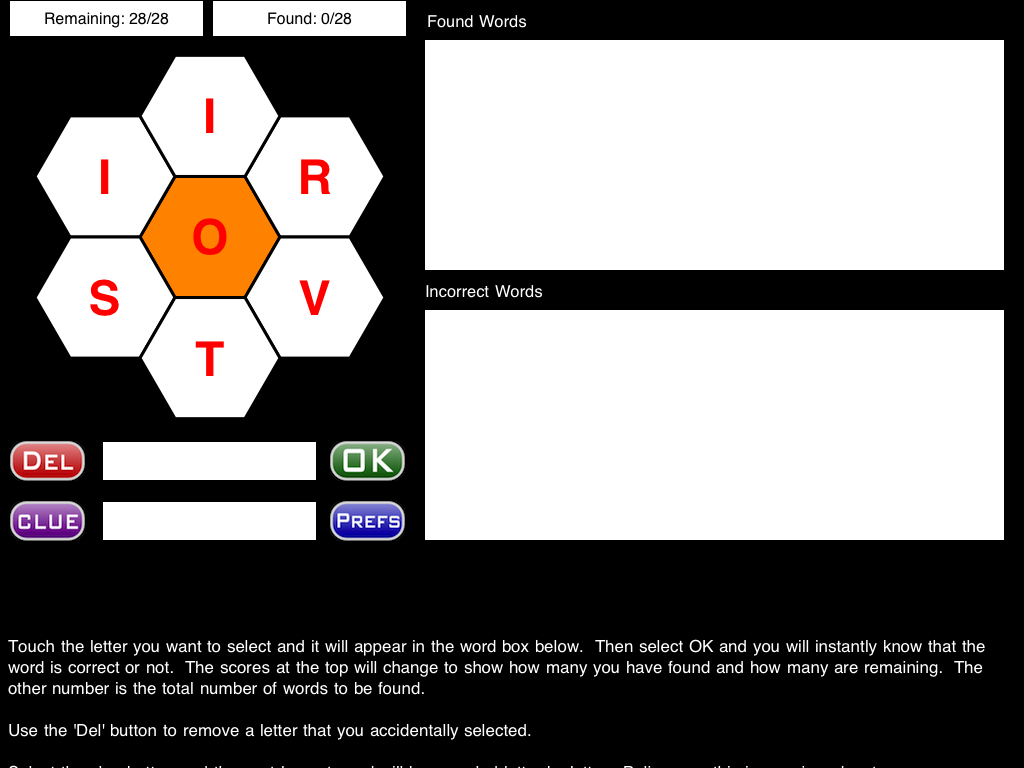
FAQ: How can I get rid of the Adverts that popup? You can get rid of the adverts by pressing the small 'Ads' button at the top of the screen and selecting to purchase the Disable Ads functionality. Once purchased no adverts will ever be shown again.
FAQ: This App does not work properly it keeps on crashing, why?
Sometimes Apps just do not download properly. You will need to download it again, for free, using itunes. See Apple Support Pages
About half way down the page there's a set of instructions that starts 'Reinstall the affected application'.
Once iTunes has it then you sync your device and it should then work. If it does not then please to contact me.
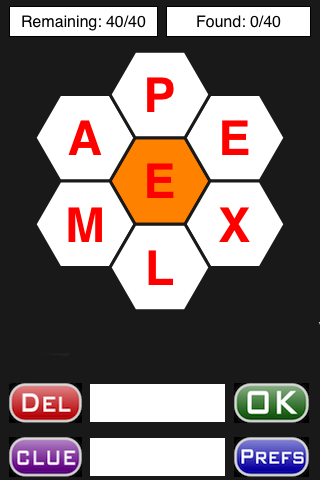
When the Application StartsThe polygon puzzle starts and you are presented with your first word to puzzle over. The puzzle starts so quickly there is no need for the customary splash screen. The main Screen. This is where you guess the words that can be made from the letter shown. Just touch the letter on the screen and it is added to the word field below. Once you are happy with your word then select the OK button and see instantly whether you were right or not. If you were correct then the values shown for found (top right) will change to show you have found another word and it will change to a green background. If you were wrong then the the background will turn red and if you have alerts enabled then an alert will also be shown. If you were correct but you have already had that word then the background will change to yellow and if you have alerts enabled then an alert will be shown. |

The Preferences PageSelect the Prefs button on the Main Screen and the preferences page is shown. You can use this page to change the settings for the App and also to select to play a new game. If, like me, the colours are enough to indicate whether the word was right or wrong or already found then you can select to disable the alerts using the first toggle button. The Enforce Central letter toggle button determines whether the words found have to use the central letter or not. The Random Clue Letter toggle button determines whether the clue letters are shown in order from the start or whether they are randomly selected from the word. The Clear Word on Error toggle button determines whether the word is cleared when it is wrong or not. I like it to be cleared but others like it so the word is left and the delete button can then be used to clear incorrect letters. The Cancel button cancels any changes made and returns you to the main screen. The New Game button takes the above settings, randomly selects a new word and starts a new game. |

Using the Clue button.If you select the Clue button then the first letter of the next longest word is shown. If you select it again the next letter is shown. You can select to see all but the last two letters (one letter if the word is only 2 letters long). In this case the letters are revealed from the start because non-random clue letters are selected for this game. |
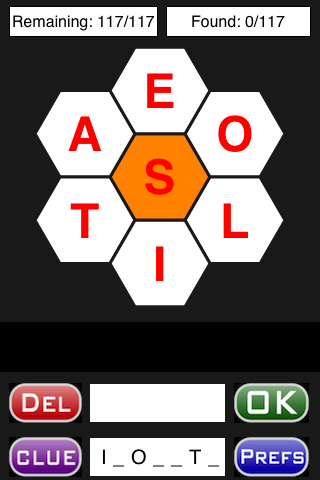
Random Clue SelectedIn this screenshot you can see the clue letters are randomly distributed in the word. Random letters makes it harder to determine the word. |

Word Found PageIf you touch the top right of the screen above the Found score then the page changes to show this screen. The top set of words are all the correct words you have found. They are in the order you found them. The bottom set of words are all of the words that you tried that are not correct. All words remainingIf you touch the top left of the screen above the Remaining score then the page changes to show another screen similar to this one. The page has a list of all of the remaining words to be found. I have not included a screenshot of this page because it gives away all of the words that can be made. This screen is protected by an 'Are You Sure' dialog so that you have to explicitly select to reveal the remaining words. |
