Current Activity
Jim Chapple is now working full time on iphone/ipod touch and iPad applications.
Jim Chapple also works on Mac OS X Apps.
Please email Jim Chapple for support issues, information and quotes.
Maths Quiz
- Maths Quiz provides training to enhance your maths skills. There are currently three test types: Times Tables, Arithmetic Test and Analog Clock Tests.
- Times Tables allows you to practice your times tables. There are the standard 12 times tables from 1 to 12 but you can also select to practice any times table up to 99.
- Arithmetic Tests allow you to practice your Addition, Subtraction, Multiplication and Division skills. There are four levels of tests from easy to very hard.
- Analog Clock Tests allow you to practice your reading of clock faces. There are three levels of tests from Easy to Hard.
FAQ: This App does not work properly it keeps on crashing, why?
Sometimes Apps just do not download properly. You will need to download it again, for free, using itunes. See Apple Support Pages
About half way down the page there's a set of instructions that starts 'Reinstall the affected application'.
Once iTunes has it then you sync your device and it should then work. If it does not then please to contact me.
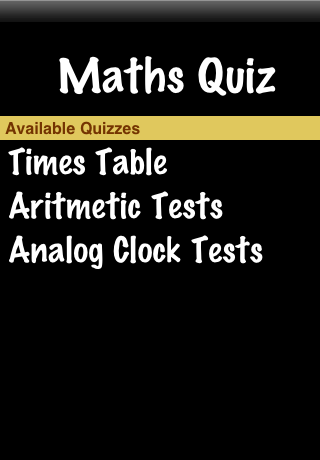
When the Application StartsThe main page allows you to select the type of test you want to do. Just select the row in the table and the page will change to show that test type. |
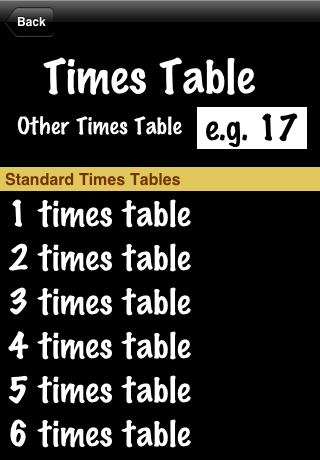
Times Table PageOn this page you can select to practice one of the standard times tables from 1 to 12. Just select the row in the table and the page will change to show that times table ready for you to fill in the answers. You can also select to practice any times table up to the 99 times table. Just select the field at the top and using the keyboard enter the number of the times table to be practiced. The page will change to show the times table for the number specified. |
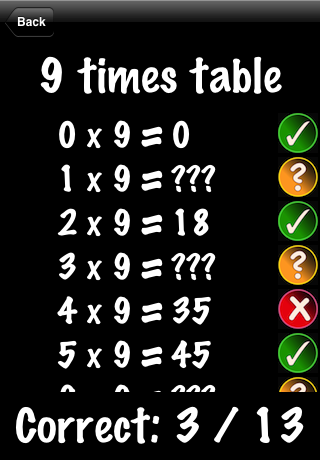
Specific Times TableThis is the page you will see if you had selected to practice your nine times table. The list of times to be tested runs from 0 to 12 rather than 1 to 12. It is important to learn that any number mulitplied by zero is always zero. The inclusion of zero times re-inforces this every time a times table is practiced. To enter the answer for a row just select the row where the triple question marks are. The display will change to show the times to be done and a keyboard where the answer can be entered. Enter the answer using the numbers of the keyboard and press OK. The keyboard is disappear the and the list of times to be done is shown again. If you have answered the question correctly then the icon to the right will change to a green tick and the number correct will increase. If you have answered incorrectly then the icon will change to a red cross. |
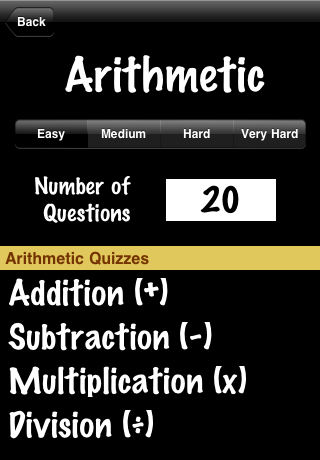
Aritmetic Tests PageOn this page you can select to practice either your Addition, Subtraction, Multiplication or Division skills. You select at the top how hard you want the tests to be. Be warned the easy tests are very easy and the very hard tests are very hard. You can also select how many questions you want by selecting the number of questions field and entering the value using the keyboard. |
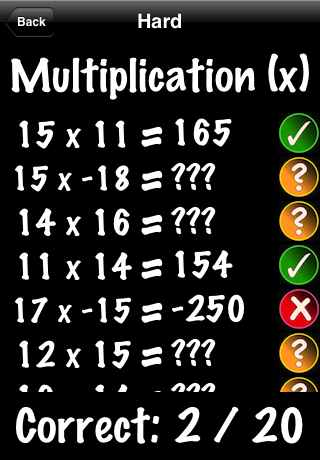
Hard MultiplicationsThis screenshot shows a set of Hard Multiplications. As you can see they all involve reasonably large numbers and some of those numbers are negative. Just like the times table page select the triple questions marks for the row and answer the question using the keyboard. The icon to the right will show you whether you have got it right or not. |
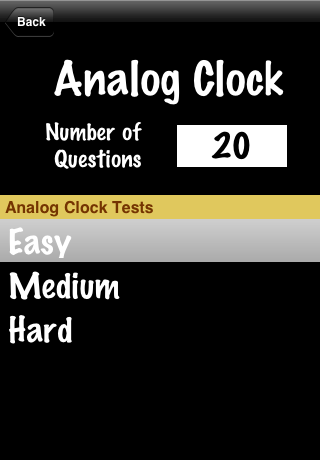
Analog Clock TestThis screenshot shows the page where you select the difficulty of the analog clock tests and the number of questions. Use the field to enter the number of questions and then select the row for how hard the questions are to be. Easy shows clock faces with hours on it and will only have questions with hour, quarter past, half past and quarter to answers. Medium shows clock faces with only the 12, 3, 6, and 9 hours on it will have times that are to the minute. Hard shows no hour marks and shows times to the minute. It is not easy and is not meant to be. |
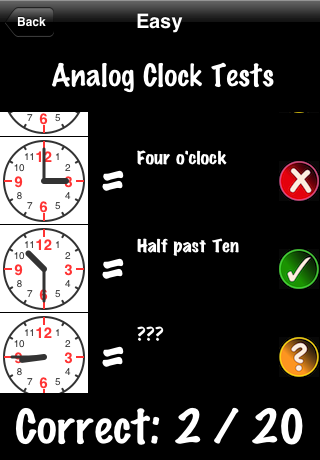
Easy ClocksThis screenshot shows a set of easy analog clocks. Just like all the other select the triple question marks to answer the question. Unlike all the others the clocks uses words to describe the answers. |
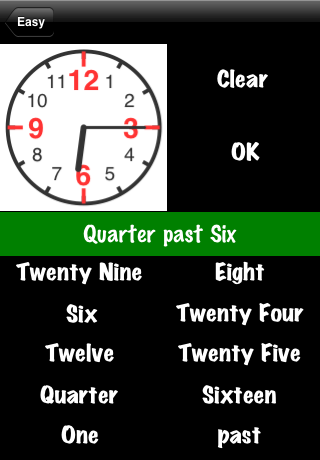
Clock answeringThis screenshot shows the selected clock face. Below it is a green area where your answer will appear. Below that are 10 possible words that can be used to make up your answer. When you are happy with it then select OK and the answer will be assessed as right or wrong. If you are not happy with your answer you can select 'Clear' to delete the answer and you can try again. To answer the question select the words needed to make up the answer in the order they need to be. So in this case the words 'Quarter', 'past' and 'six' were selected in that order. |
