Current Activity
Jim Chapple is now working full time on iphone/ipod touch and iPad applications.
Jim Chapple also works on Mac OS X Apps.
Please email Jim Chapple for support issues, information and quotes.
Alcohol Units Calculator
Ever wondered how many units there are in a drink? A weak 3.6% pint of beer has 2 units in it. In the UK to remain within the drink drive limit you can have between 1-2 pints except that many pints are not 3.8%, many pints are 5.0%. So what difference does that make? Well a 5% beer has 2.84 units in it. Now the 1-2 pints is much closer to 1 than 2. This App can can be used to just calculate the number of units in a drink but it can also be used to keep track of units consumed. Just press the 'Add Units' button. Until you ask yourself the question how many units am I consuming day by day, week by week and through the months you will have no idea. Many people wildly underestimate the amount they drink. This App can tell you and it can be very enlightening. Unlike other Apps this one makes no judgement on how much you drink it is a means for you to understand the amounts and to act as you see fit. If you choose to cut down then that is your choice. Maybe this App will confirm that apart from the odd day or two you are generally within guidelines.
- Checks the alcohol units in any drink of an alcohol percentage and any volume.
- Add the calculated units to your total for the day. See how many units you have consumed through the days, weeks and months.
- See the average across a ten day period to gain insight into your drinking habits.
- Volumes can be expressed in US fluid ounces, millilitres, centilitres, litres and UK Pints. The values are entered via a number pad so any amount can be entered.
The small thumbnail images below will show larger iPad screenshots.
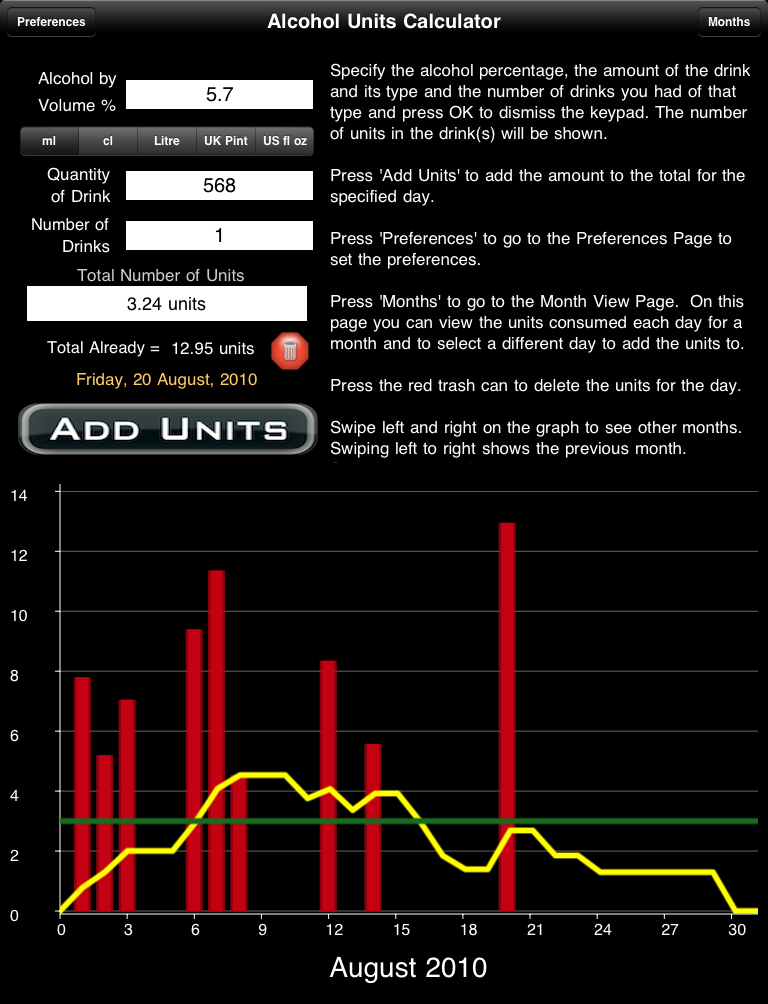


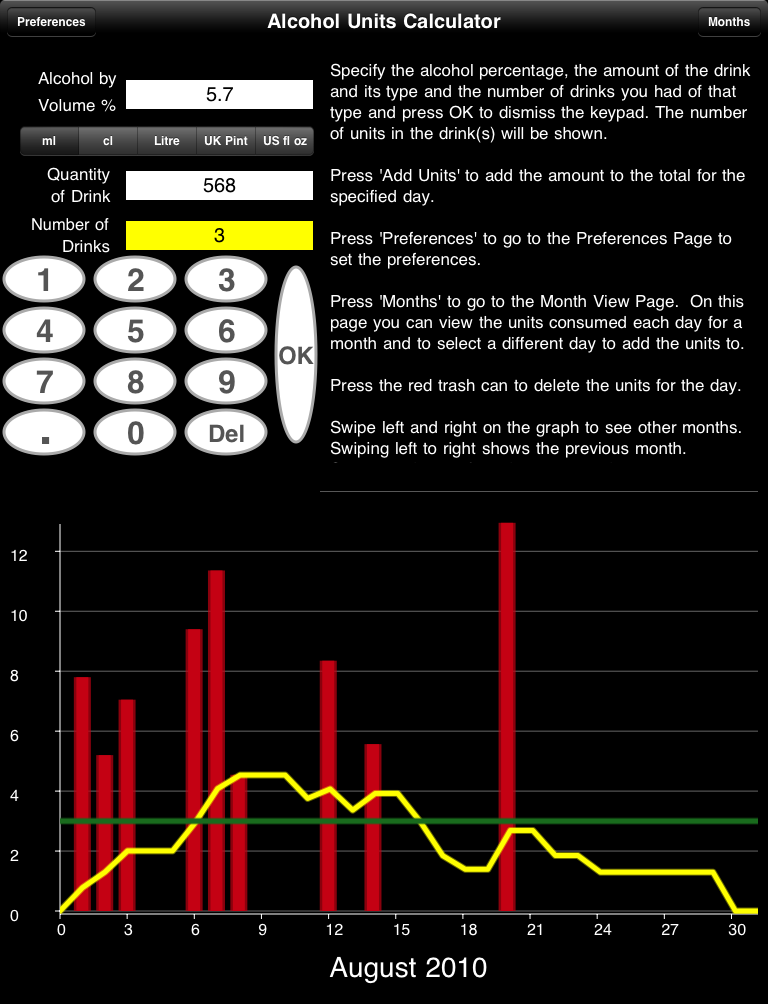

FAQ: This App does not work properly it keeps on crashing, why?
Sometimes Apps just do not download properly. You will need to download it again, for free, using itunes. See Apple Support Pages
About half way down the page there's a set of instructions that starts 'Reinstall the affected application'.
Once iTunes has it then you sync your device and it should then work. If it does not then please to contact me.
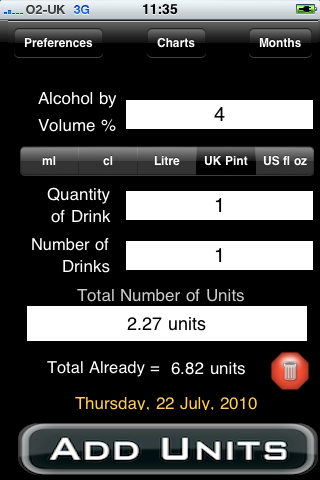
When the Application StartsThe App initialises itself to read all the previously entered information for the days already entered. Obviously the first time it starts there is no saved information. The main screen of the App is the screen where you can determine the number of units a drink has. On this page you can enter the information for the drink and it will calculate the number of units for you. You can then add these units to the day's total units and this will be reflected on the graph. When you have entered the final field then tap the last field entered or select OK and the keypad will be dismissed. At the bottom is shown the units for the values entered. This can be quite enlightening. Many drinks have far more units than you would think. |
|
FAQ: To add units to a different day: Select the months button, scroll down to the day you want to add the units to, select it in the list (use Prev and Next to change months), then select 'Edit'. The screen will change back to the main page. The date at the bottom will show the date you selected. Adding units now will add to that day. |

The ResultsThere are four fields that must be set. Three of the fields are textfields. Tap the field and the keypad is shown where the number can be easily entered. Select OK on the keypad or tap the field again to dismiss the keypad or tap the next field to enter the value for that field. The first is the alcohol percentage of the drink. This is specified in ABV or ABW. Which is being used can be seen by looking at the label next to the field. It will either indicate by Volume or by Weight depending on the selection in the Preferences. The second field is how the volume amount is to be expressed. Volumes can be expressed in US fluid ounces, millilitres, centilitres, litres and UK Pints. The third field is the volume of the drink consumed. So if you had a pint then you can select UK Pints and put in one in this field. Or you might have had a large bottle of beer so you can enter this as 500 and select millilitres. It is flexible to accommodate all of the varied ways volumes can be expressed. The fourth field is the number of these drinks you had. This allows you to add up multiple drinks and add them rather than specifying one at a time. So if you had 5 pints you would put 5 here. If the value is extremely low or extremely high then check the second field and make sure the volume of the drink and how the volume is expressed tally. A common mistake is to enter the volume as US fl oz (e.g. 20) but have UK pints selected. This tells the App to calculate the number for 20 Pints which is approximately 400 US fl oz. |

The Graph ScreenThe Graph Screen of the App shows you your units for the current month. Swipe left to right to see the previous month. Swipe right to left to see the next month. The graph is a combination of a bar chart and a line chart. The red bars show you your units for each day. The units are specified to the left. The green line is the recommeded daily units. It defaults to 3 but this can be changed in the preferences. The yellow line shows you the rolling average for each day for the last 10 days. So for the 12th of September the average for this day is the units consumed on the 3rd September to the 12th September divided by 10. This indicates your average number of units per day. If you do not drink any units for 10 days then the average will reach zero. |

The Preferences PageSelect the Preferences button on the Main Screen and the preferences page is shown. To change the behaviour of the program you have to save these preferences. There are only two preferences and these are: The recommended units per day and whether you will enter the percentage alcohol as ABV or ABW. The recommended daily units varies per country. In the UK it is 3 for men and 2 for women. The App defaults to 3. To change this just tap the field and the keyboard will be shown. Enter the value you require and tap the field again to dismiss the keyboard. Alcohol Percentages are expressed as either ABV or ABW. Europe and many other countries use ABV. In the US both ABV and ABW are used. It is important to know which the percentage alcohol is expressed in because a 4% ABW is the equivalent to 5% ABV. To convert ABW to ABV: ABW x 1.25 = ABV. The program will do this for you if you enter the value as ABW and ABW is selected in the preferences. |

How to delete the units for a DayThis screenshot shows the App after you have selected to delete the units for the day. Below the alert can be seen a red button next to the units for the day. If you select this button then you will be asked to confirm the deletion of the units for the day. This can be useful if a mistake has been made i.e. you entered the units for the wrong day. Note, however much you might want this to be true, deleting the units for a day does not mean you did not consume them. |
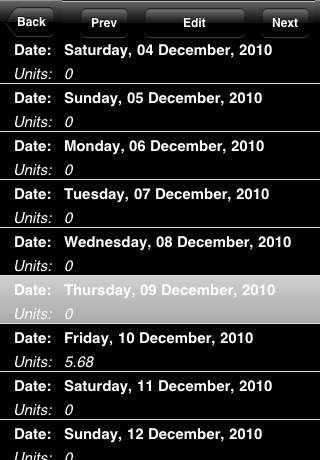
Month List PageOn the Main Page is a button marked 'Months'. Selecting this button takes you to the Month View where you can select to Edit the values for any day you choose. You can move between the months using the previous and next buttons. You can select to change the values for a day by selecting that day in the list and then selecting Edit. Edit takes you to the Calculator page where you can enter the values you want. However, selecting Add units does not add the units to Today's units but to the day you selected in the month list. This allows you to add units for the previous day if you forgot to do this. |
